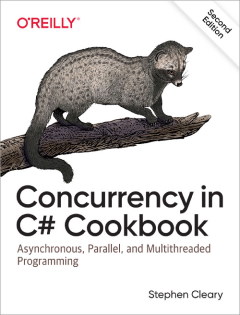Option Parsing: Introduction
• CommentsLast week, Nito.KitchenSink.OptionParsing was released on NuGet. This is a command-line option parsing library that I’ve used for years. Since my day job currently consists of re-architecting firmware, I figured I’d write a few posts on the Nito.KitchenSink NuGet (mini-)libraries.
First, here’s a little sample program to show how the option parsing library is used:
using System;
using System.IO;
using System.Reflection;
using Nito.KitchenSink.OptionParsing;
class Program
{
// Define the options
private sealed class MyOptions : OptionArgumentsBase
{
[Option("level", 'l')]
public int? Level { get; set; }
public static int Usage()
{
Console.Error.WriteLine("Usage: myprog [OPTIONS]...");
Console.Error.WriteLine(" -l, --level=LEVEL Sets the level at which to operate.");
return -1;
}
}
static int Main()
{
try
{
// Parse the options.
var options = OptionParser.Parse<MyOptions>();
// Do the requested operation.
if (options.Level != null)
Console.WriteLine("Level: " + options.Level);
return 0;
}
catch (OptionParsingException ex)
{
// Handle usage errors.
Console.Error.WriteLine(ex.Message);
return MyOptions.Usage();
}
catch (Exception ex)
{
// Handle operation errors.
Console.Error.WriteLine(ex);
return -1;
}
}
}The sample program above only takes a single option: a “level”. First, I define the option in the MyOptions class, along with a static Usage to display command-line usage.
The actual program just parses its command-line options and then displays the level if it was specified. The error handling code distinguishes between usage errors and operating errors (all option parsing errors derive from OptionParsingException).
Even though the sample program only includes a single option, a lot of variety is allowed by the option parsing library:
> myprog
> myprog -l 3
Level: 3
> myprog --level 3
Level: 3
> myprog /level 3
Level: 3
> myprog /l 3
Level: 3
By default, the Nito.KitchenSink.OptionParsing library allows short options (with a single dash), long options (with a double dash), and short or long options (with a forward slash).
In addition, the option argument can be separated by whitespace (as in the examples above), a full colon, or an equals sign:
> myprog /l:3
Level: 3
> myprog /level=3
Level: 3
> myprog -l=3
Level: 3
The Nito.KitchenSink.OptionParsing library also handles common errors, and tries to give meaningful error messages:
> myprog wha?
Unknown parameter wha?
Usage: myprog [OPTIONS]...
-l, --level=LEVEL Sets the level at which to operate.
> myprog -bad
Unknown option b in parameter -bad
Usage: myprog [OPTIONS]...
-l, --level=LEVEL Sets the level at which to operate.
> myprog /bad
Unknown option bad in parameter /bad
Usage: myprog [OPTIONS]...
-l, --level=LEVEL Sets the level at which to operate.
> myprog -l
Missing argument for option level
Usage: myprog [OPTIONS]...
-l, --level=LEVEL Sets the level at which to operate.
> myprog -l null
Could not parse null as Int32
Usage: myprog [OPTIONS]...
-l, --level=LEVEL Sets the level at which to operate.
Option parsing is case sensitive by default:
> myprog /Level:3
Unknown option Level in parameter /Level:3
Usage: myprog [OPTIONS]...
-l, --level=LEVEL Sets the level at which to operate.
There’s actually a lot of work being done in the single-line OptionParser.Parse<MyOptions>()! And this post is just scratching the surface; the Nito.KitchenSink.OptionParsing library is all about flexibility and extensibility.